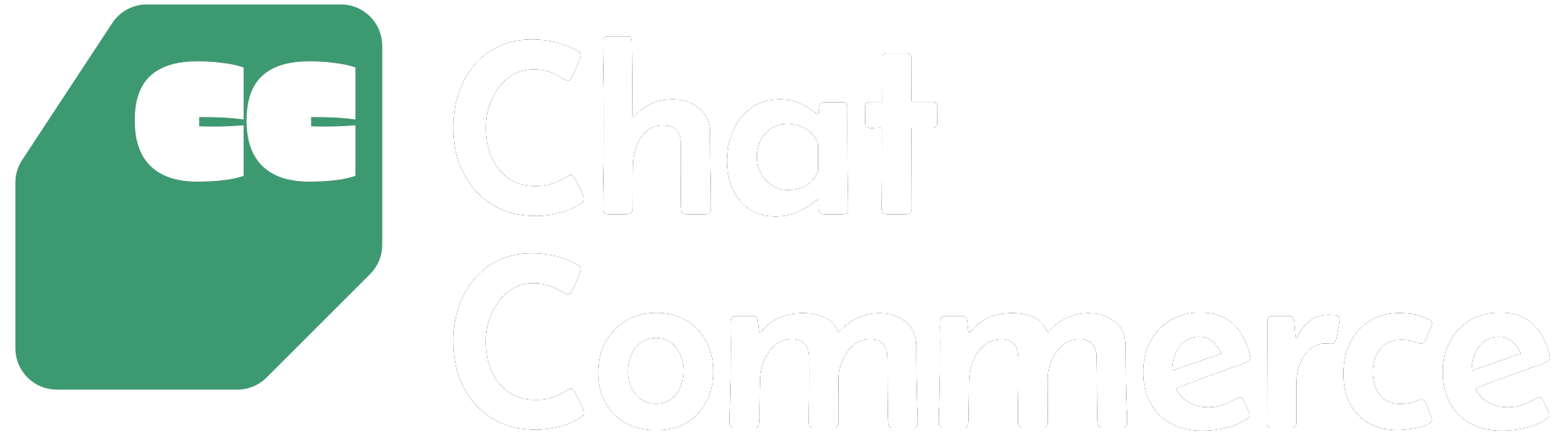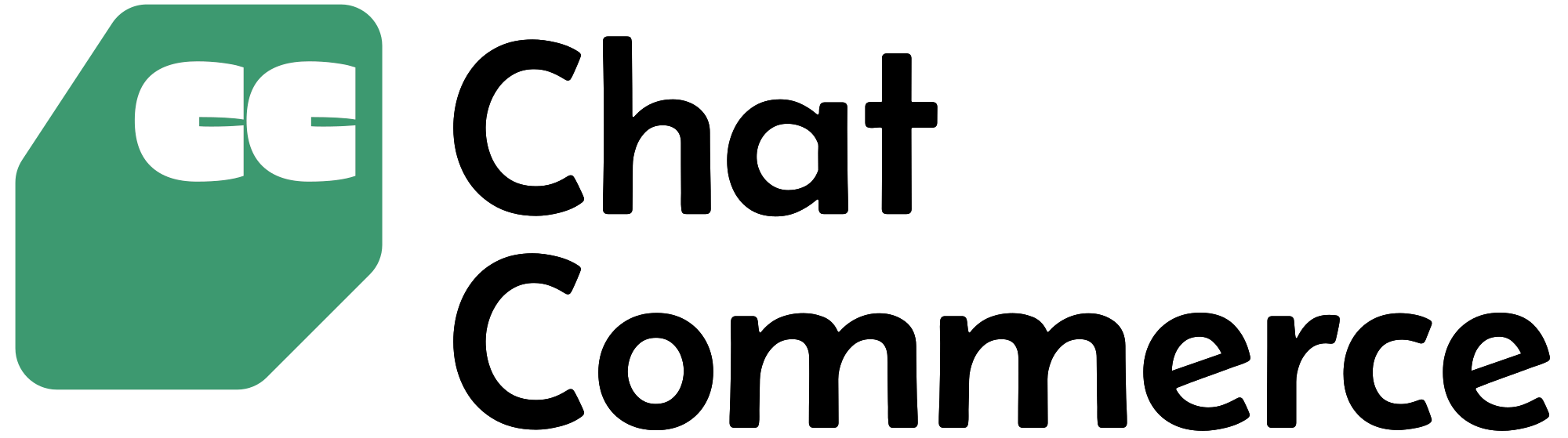How To Obtain Meta API Keys and WhatsApp Business Account Details
Home
How To Obtain Meta API Keys and WhatsApp Business Account Details

How To Obtain Meta API Keys and WhatsApp Business Account Details
How To Obtain Meta API Keys and WhatsApp Business Account Details

1. Access Meta Developer Account
- Go to Meta for Developers and log in with your Facebook credentials
- If you don't have a developer account, click "Get Started" and follow the prompts to create one
2. Create or Select a Facebook App
- Navigate to "My Apps" in the top right menu
- Either:
- Click "Create App" to make a new one, selecting "Business" as the type
- OR select an existing app from your dashboard
3. Set Up WhatsApp Product
- In your app dashboard, click "Add Product" in the left sidebar
- Find and select "WhatsApp" from the product list
- Click "Set Up" on the WhatsApp product page
4. Get WhatsApp Business Account ID
- In the WhatsApp product section, go to "API Setup"
- Your WhatsApp Business Account ID (1069013675189724 in screenshot) will be displayed here
- If you need to create one, follow the prompts to connect or create a WhatsApp Business Account
5. Obtain Business Account ID
- Go to Facebook Business Manager
- Select your business account
- The Business Account ID (1141384888012504 in screenshot) can be found in the account settings or URL
6. Generate Meta Access Token
- Back in your Meta Developer app dashboard
- Go to "WhatsApp" → "API Setup" → "Access Tokens"
- Click "Generate Token"
- Select the appropriate permissions (typically all WhatsApp permissions)
- Copy the generated token (EAAKa77asia8BO38Vocva8u1o5prXvgYaIUJFauOEAZCUudISGn0z17JwQanWIAZCDi in screenshot)
7. Find WhatsApp Phone ID
- In WhatsApp Manager (business.facebook.com/wa/manage)
- Go to "Phone Numbers" under "Account Tools"
- Select your connected phone number
- The Phone ID (647137528489574 in screenshot) will be displayed in the details
8. Locate App ID
- In your Meta Developer app dashboard
- The App ID (733304306046639 in screenshot) is displayed at the top of the page
- Also available in "Settings" → "Basic"
9. Set Up Webhook URI
- In your app dashboard, go to "WhatsApp" → "Configuration" → "Webhooks"
- Click "Edit" or "Add Callback URL"
- Enter your webhook URI (https://app.chatcommerce.co.ke/api/inbox... in screenshot)
- Verify the webhook and subscribe to required events
10. Save All Information
- Collect all the obtained information:
- WhatsApp Business Account ID
- Business Account ID
- Meta Access Token
- WhatsApp Phone ID
- App ID
- Webhook URI
- Enter them in your application's configuration page (as shown in screenshot)
- Click "Save" to store the settings
Important Notes:
- For permanent tokens, ensure you have the necessary business verification completed
- Keep your access token secure as it provides API access
- You may need to regenerate tokens periodically for security
- Some information may require specific permissions in Business Manager to access.
Share this post: